Sharing Documents in Your LinkedIn Posts
If you have been wanting increased visibility for your LinkedIn documents, and you've been wondering how to highlight your content on LinkedIn, you should find out everything you need to know
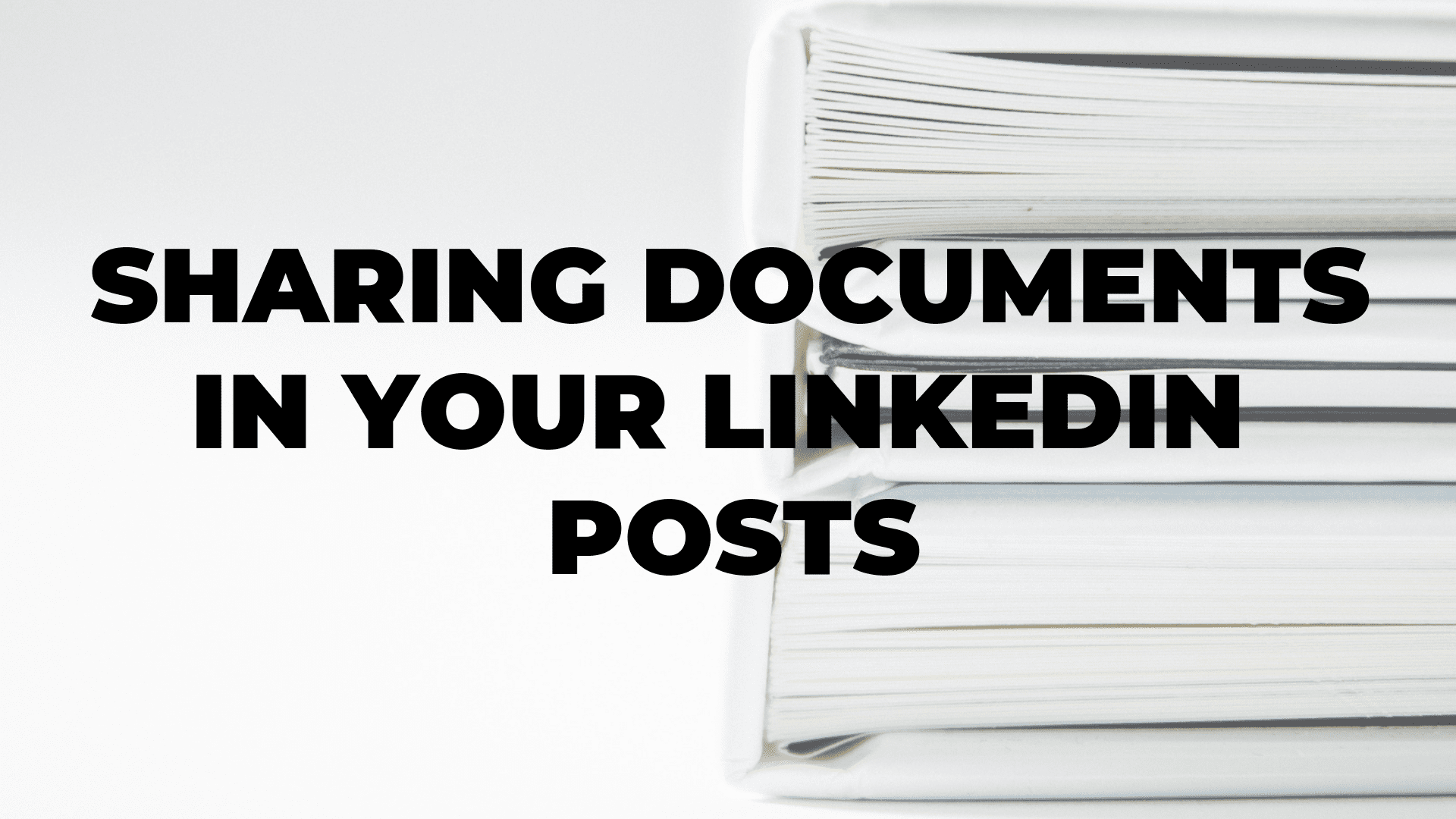


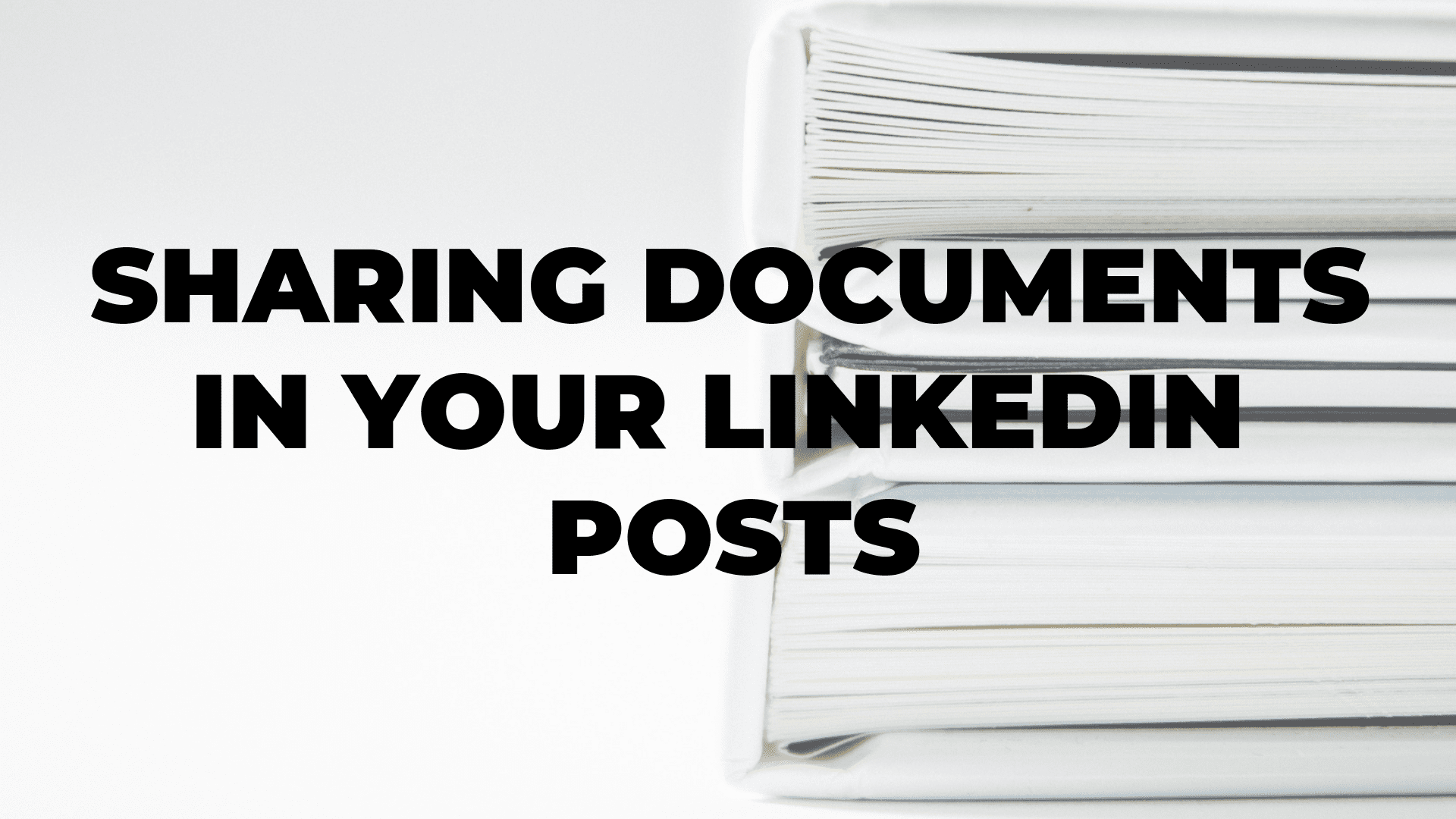
If you have been wanting increased visibility for your LinkedIn documents, and you've been wondering how to highlight your content on LinkedIn, you should find out everything you need to know in the discussion below. In this article, we'll examine methods for adding slideshows, PDFs, and clickable downloads to any of your organic LinkedIn posts, so that you can get much more mileage out of them.
LinkedIn's document-sharing feature
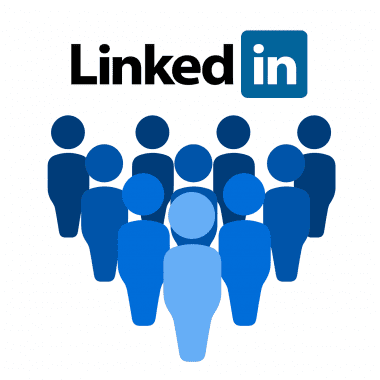
LinkedIn has a document-sharing feature which allows you to upload documents to any of your LinkedIn posts, from your group, your company page, or your home page. Using this feature, you'll have the option to share with other users a Word document, a PowerPoint presentation, or a PDF file, and when any of these documents appear in your feed, you will be able to identify the document name, as well as the total page count.When you hold your mouse over the image, a navigation bar will appear which allows you to scroll through each of the pages in the document, and then if you click on the full-screen icon which appears at the right side of the navigation bar, your document will take up the entire screen. Now you can scroll through the document at your leisure and download it. All you have to do is click the down arrow icon which is situated in the top right corner of your screen and then clicks on the Download selection in the pop-up box.
Uploading documents to your LinkedIn posts
The document-sharing feature has already been rolled out to most LinkedIn accounts, and to check and see if you have it on your account, all you have to do is visit your feed and check the update box. There you should find options to add three different kinds of media, a document which is represented by a paper icon, a video which is represented by a camcorder, and a photo which is represented by a camera. To attach any document to a post that you've created, click on the paper icon, and then navigate to the specific document that you intend to upload.After you have chosen your document, LinkedIn will upload it and then display a dialog box in which you can enter the title of your document, any text you care to add, and any hashtags you desire to associate with the document. Once you're done putting your post together, just click Next, and LinkedIn will go ahead and automatically format your document, complete with the option for full-screen display, and side arrows as well.
Enhancing LinkedIn posts with clickable documents
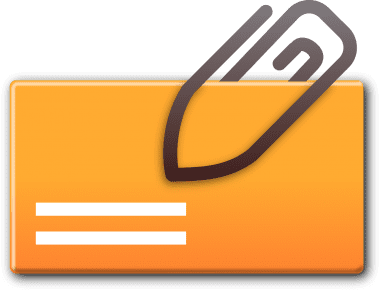
Now that you've seen how to attach a document to any LinkedIn post, you might be thinking about the best ways to take advantage of this feature for business purposes. In this regard, you should think about the kind of content which would be most useful and relevant to your target audience on LinkedIn.Some good ideas might be to recycle previous newsletters, to re-purpose a successful white paper previously published, or to create something entirely new just for the LinkedIn platform. Some of the most successful tactics used by professional marketers desiring to leverage the document-sharing feature on LinkedIn are described below. Many of these tactics have been used to generate more opportunities and more leads for businesses.
Make infographics more readable
Every piece of content you post to a platform needs to be visually appealing and must have relevant content to engage your audience. Infographics are one of the most powerful kinds of graphical representations in this general area because they have a strong appeal to readers who wish to digest concise information.Unfortunately, it's always been difficult to format infographics for LinkedIn without having either images or text displayed at a size which makes them unreadable in people's feeds. By using the document-sharing feature in LinkedIn, it becomes very possible to re-purpose any infographics you've previously used and exported them as a PDF file, perhaps by using Adobe Acrobat, and then uploading that PDF file by using the LinkedIn document upload option.
Provide users with a guide, worksheet, our template
Since LinkedIn is primarily a platform for business professionals seeking to connect with each other, as well as to learn and grow in their professions, there's no better way to help ambitious professionals than to provide them with a worksheet, guide, or template to help keep them organized. One good example of this might be to share a worksheet for setting goals with your audience near the end of a year. This type of content is well-timed for professionals who are reflecting on the previous year and beginning to think about goals and objectives for the coming year. This kind of worksheet can be extremely useful, and for someone who's a little bit creative, it can also be topical and colorful.
Re-purpose old content
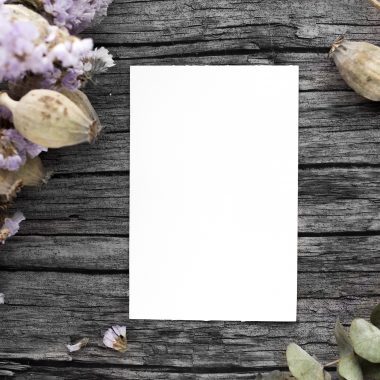
One of the quickest ways to start sharing documents in your LinkedIn posts is to re-purpose content which has been well received for you in the past, or which is currently very popular. This can be one of your favorite blogs from the past, or a guide that you have previously published. All that's necessary is to create a PDF version of this popular post using a tool for conversion such as Canva. In order to do this, you will have to log into Canva and click on the selection for US Letter Document, which is located in the Documents section.On the following page, you'll have to scroll through all the layouts until you find a template that will work well for what you have in mind. Then you paste your blog into it and design an eye-catching cover page which is sure to get users' attention. Keep in mind that your audience will initially only see the first page of your PDF document, so you'll have to make it interesting enough that they'll want to click on the arrow button which allows them to scroll through the rest of your document.
Deliver a PowerPoint presentation
If you have an old PowerPoint presentation which you've previously used at a webinar or for some other business purpose, you can share this as a document with others, using a LinkedIn post. When you develop a presentation like this, it's a good idea to place your contact information on the cover page, so that your audience will be well aware of how to contact you, if they so desire.




